CyberSEO Pro – Accounts
The “Accounts” page in CyberSEO Pro is where you can find all the necessary API keys, passwords, emails, session IDs, and other data needed for the plugin to connect to various third-party services. This includes AI article generators, AI image generators, content spinners, text translators, online marketplaces, and social networks. All of this data is conveniently sorted and collected in one place for easy access.
Integrated services
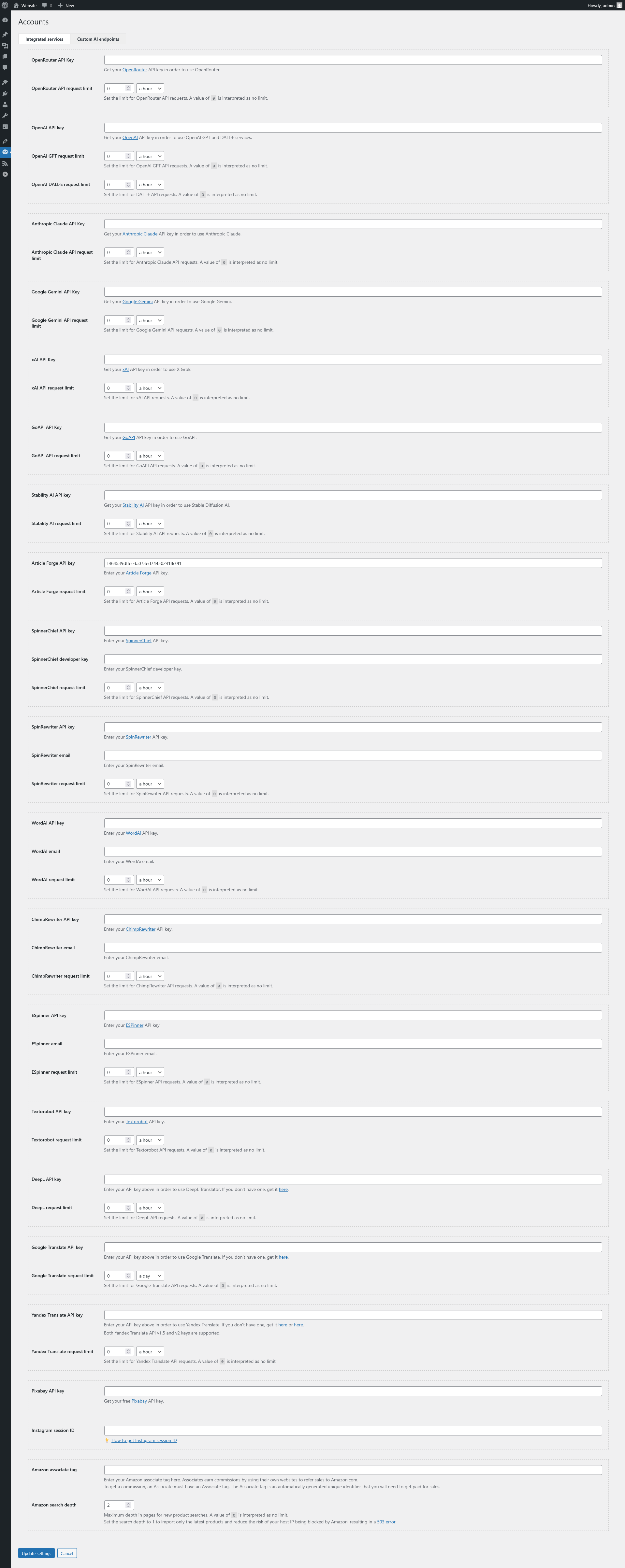
On this tab, you can enter API keys, access tokens, emails, usernames, and other credentials required to connect the plugin to third-party services that are already integrated into CyberSEO Pro.
It’s important to note that most of these third-party services are paid, and you can set usage limits for each account to control your costs. For example, for each of your paid accounts in third-party services like OpenAI API, Google Translate API, Article Forge, and others, you can set the maximum number of API calls that can be made by the plugin during an hour, a day, or a month. This feature gives you control over your expenses associated with these services, making it easier to manage your budget.
For each service, you can optionally define an API request limit – either hourly, daily, or monthly. This acts as a safety threshold to avoid exceeding your API usage quotas and racking up unexpected costs.
Once configured, these credentials will be automatically used by the plugin in all relevant features – including text and image generation, content rewriting, translation, and more.
Custom AI endpoints
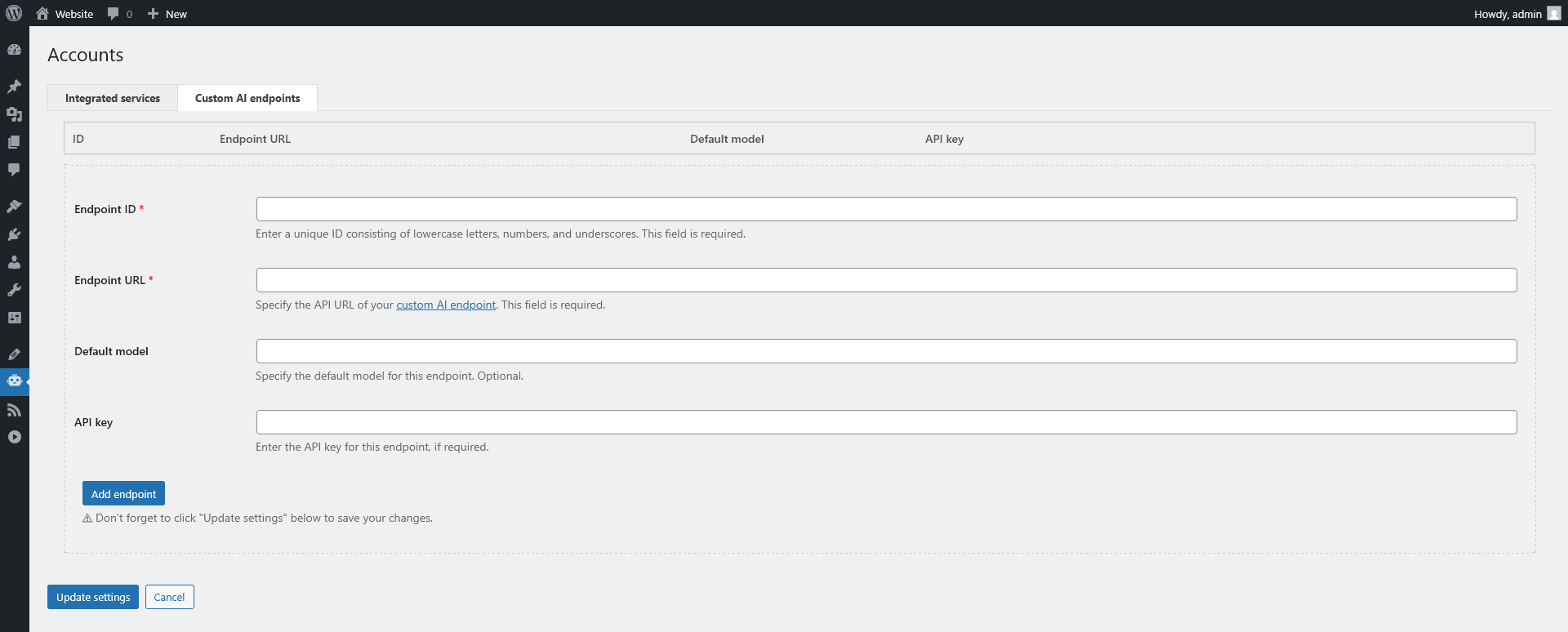
On the Custom AI endpoints tab, you can connect any third-party AI service that uses an API format compatible with OpenAI’s Chat Completions API.
This feature gives you full control over your AI infrastructure and allows you to:
- Use AI providers that are not integrated into the plugin by default
- Connect to self-hosted or cloud-hosted models that expose OpenAI-compatible endpoints
Adding a custom AI endpoint
To register a new endpoint, fill out the form under the Custom AI endpoints tab:
- ID – A unique identifier that you assign to the endpoint. It must contain only lowercase letters, numbers, and underscores. This ID will later be used as a prefix of the
enginevalue. - Endpoint URL – The full API URL of your custom endpoint.
- Default model – (Optional) The default model ID associated with this endpoint. This value can still be overridden in shortcodes or UI settings by specifying a different model. In the
[custom_ai]shortcode, this model will be used as a fallback if themodelparameter is not explicitly set. - API key – The key used to authenticate requests to this endpoint. Required only if the API requires authentication. This value will be sent in requests made to the custom endpoint.
After adding, editing, or deleting a custom endpoint, make sure to click “Update settings” to apply your changes. This step is required to save all modifications made to the endpoint list.
Once saved, the new or modified endpoint becomes available to all plugin features that use the engine identifier – such as the rewriter, auto-comments, translator, and universal shortcodes like [ai_generate] and [gpt_article].
⚠️ Make sure the endpoint you provide implements an API that is compatible with OpenAI’s specification. Otherwise, it will not function correctly.
Using your custom endpoint
To demonstrate how it works, let’s use DeepSeek AI as an example. It’s a third-party AI provider with a public API that matches OpenAI’s format.
- ID:
deepseek - Endpoint URL:
https://api.deepseek.com/chat/completions - Default model:
deepseek-chat
Once registered, you can use this endpoint in all plugin features that support engine identifiers – including shortcodes like [gpt_article] and [ai_generate], as well as in plugin UI fields.
You can also use your custom endpoint in the [custom_ai] shortcode:
[custom_ai id="deepseek" model="deepseek-chat" prompt="Your prompt here"]The id above corresponds to the registered endpoint, and the model is passed directly to the specified API.
In this configuration, the equivalent engine value for use in the rewriter, auto-comments, translator, or shortcodes like [ai_generate] and [gpt_article] would be:
deepseek-deepseek-chatE.g.:
[ai_generate engine="deepseek-deepseek-chat" prompt="Your prompt here"]Similar to DeepSeek, you can add support for Mistal AI using the following values:
- ID:
mistral - Endpoint URL:
https://api.mistral.ai/v1/chat/completions - Default model:
mistral-small-latest
Usage:
[custom_ai id="mistral" prompt="Your prompt here"][custom_ai id="mistral" model="mistral-small-latest" prompt="Your prompt here"][ai_generate engine="mistral-mistral-small-latest" prompt="Your prompt here"][gpt_article engine="mistral-mistral-small-latest" topic="Your topic"]Of course, in both of the above cases, you will also have to enter your API key, which you can get on the respective website.
💡 This approach lets you expand plugin capabilities by adding new providers as they emerge, or by hosting and using your own models via an OpenAI-compatible API.
